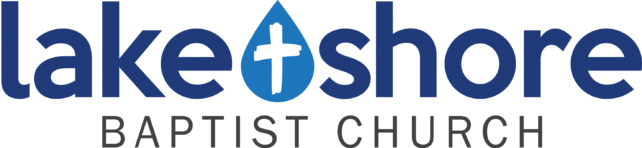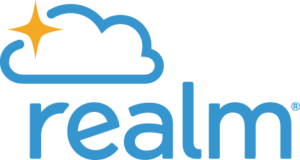Why join Realm?
- Church Directory – Search for members’ contact information similar to the way you would use a printed church directory. Bonus: If members update their profiles when their information changes, it’s accurate and always up to date!
- Track Your Giving & Tithe Online – Look over your year-to-date giving and/or print a contribution statement. It’s always available and kept secure in an easy-to-use online environment. No matter how you choose to give toward our ministry–online, text-to-give, or in person–you can review all of your giving history online anytime.
- Register for Events – VBS, Small Groups, Fellowship Events, the possibilities are endless! Sign up for church-wide events or find a new Bible Study you might be interested in.
- Groups – Stay in touch with your Small Groups & Bible Fellowship classes throughout the week. Share prayer requests, photos, encouragement, etc. to keep the conversation going between meetings.
Awesome, so how do I sign in?
- If you have set up your account already, jump to step 4.
- If you have not set up your account, request an invite from your church Administrator (Brenda Fahey), Office Administrator, 410-255-5413).
- Find the email she sent you and follow the instructions in the email to get started.
- Go to OnRealm.org to log in (on a desktop) with your username and password. If you have the fancy cool app—Connect – Our Church Community from ACS Technologies, log in there.
- Go out for ice cream to celebrate—you’re in!
Important notes: Realm will NOT work in Internet Explorer or on iPhone 5.
Click here to view or download the quick-start guide that includes more in-depth information about navigating Realm Connect.
Ok, so now how do I…
- Update My Profile: Click your name at the top right corner & select “My Profile.” There’s all your info, groups, & family members. Click “Edit Profile” or “Manage Privacy” to adjust the information you see & the information everyone else sees. “Edit Profile” has 2 parts: “Contact Information” & “Personal Information.” The first is the info that will be available for others to see in the directory. The latter is more private information that is only available to certain groups of people. Choose who can access this page’s information in “Manage Privacy.” Once you’ve fixed all the old information we have in our system and everything looks good, click “Save” at the bottom and you’re done! Don’t forget to upload a new photo by clicking on the avatar next to your name on your profile page. We want to see your pretty face!!
- Find John Smith (or Margaret …Something, or Jeff That-Last-Name-That-Starts-With-A-W): Click the search bar in the top right corner of the screen and start typing the name of who you’re looking for. Select the right person from the drop-down list or hit “enter” to see the whole list in your main window.
- Check My Giving: Click “Giving” in the left-hand menu. Ta-dah! Print your giving statement or filter through your gifts by fund or date given using the filter & print icons under the large “Giving” header in the main window.
- Register for an Event: Click “Events” in the left-hand menu. Ta-dah again! Click the event you’re interested in to get more information and sign up. It really is that simple.
- See What Groups I’m In: Click “Groups” in the left-hand menu. Click the group you want to look at. Make a post, post a photo, stay involved! Click the ellipsis (3 tiny dots) after the large heading in the blue banner up top to change your email settings and make sure you get notified when new things are added here. See fellow participants by clicking “Participants” at the top of the window.
- Start a Message Thread in My Group: Click “Messages” in the left-hand menu and message away! Message an individual by clicking the plus sign (+) directly under the large heading in the blue banner, next to “Recent.” Select your recipient and tell them something good.
- For complete written instructions, visit this link to find information about specific features of the Realm Connect app and site.
This is a super quick guide to give you a general idea of how this software can benefit you as a member of our church.
If you encounter any difficulty in navigating the software, please contact Brenda Fahey (410-255-5413) for assistance.